Low impressions
Investigating the reasons why campaigns are not generating traffic
Overlapping campaigns
Check in the Amazon Ads console to ensure there are no other campaigns created by you that sponsor the same product. Pause them to prevent them from capturing traffic.
#1. Bids are below the Amazon's minimum suggested bid
The product's conversion rate might be too low, resulting in the bid per click needed to achieve your target ACoS falling below Amazon's minimum bid.
If this is the case, you have to raise the target ACoS.

How much should I increase the Target ACoS?
We go automatically to read the minimum bids suggested by Amazon and calculate how much the Target ACoS should be.

Increase bid only for one keyword
Alternatively, you can also increase the bid per click for a single keyword by going to Targeting > Custom Targeting and entering a higher bid.
#2. Negative keywords / targets
Remove any negative keywords/product pages that may be blocking traffic. Go to Targeting > Negative Targeting > Keywords / Targets > Remove all

#3. Targeting settings
Go to Targeting > Settings and check that all match types and target types are enabled.

#4. Overlapping campaigns
Go to the Amazon Ads console and make sure you don't have any other active campaigns you created on the same product. If there are multiple campaigns on the same keyword/product the one with the highest bid per click prevails.
#5. Enable all variations
Make sure all versions of your product in the campaign are turned on. Amazon uses the total sales from all enabled ASINs to calculate ad rank.

#6. Product is ineligible
Go into one of your campaigns in the Amazon Ads console, check the "Ads" section, and see if the "status" field is green.
Find out why there's a problem and fix it. To make sure it's fixed, start a new automatic Sponsored Products campaign in your account with a $1 budget.
If the product is eligible and gets at least one impression, the issue should be resolved.
Then, archive the old Advigator campaign (from campaign settings) and reactivate it.

#7. Wrong browse node
If the product is in the wrong browse node, it may not receive traffic from the main keywords because they are considered irrelevant.
How to check
Go to https://www.amazon.com/dp/B01... (enter your ASIN at the end)

You can also see the browse node in the product information section (example).

Check the full path of the browse node and click on the leaf node (e.g "spatula").
You will see best-selling products in this leaf node. If you see products from direct competitors, then it's ok. If you find not relevant products, then you better check that they are not in the wrong node.

How to solve
Go into your Amazon Seller Central and correct the navigation node.
If it is already correct, but Amazon's public page shows another node, then you need to open a ticket to Amazon support requesting that it be moved to the correct node. In the ticket, write the URL of the best-selling products page of the correct navigation node
#8. Amazon Readiness
If the product does not meet these minimum requirements, it will receive low traffic.
At least 4 photos.
15+ reviews
3.5+ stars
No issues or warnings in the Inventory section of Amazon Seller Central.
The main photo should have a pure white background with the product clearly shown at the front.
Enough stock is available and the product must be eligible for Prime shipping.
Winning the Buy box
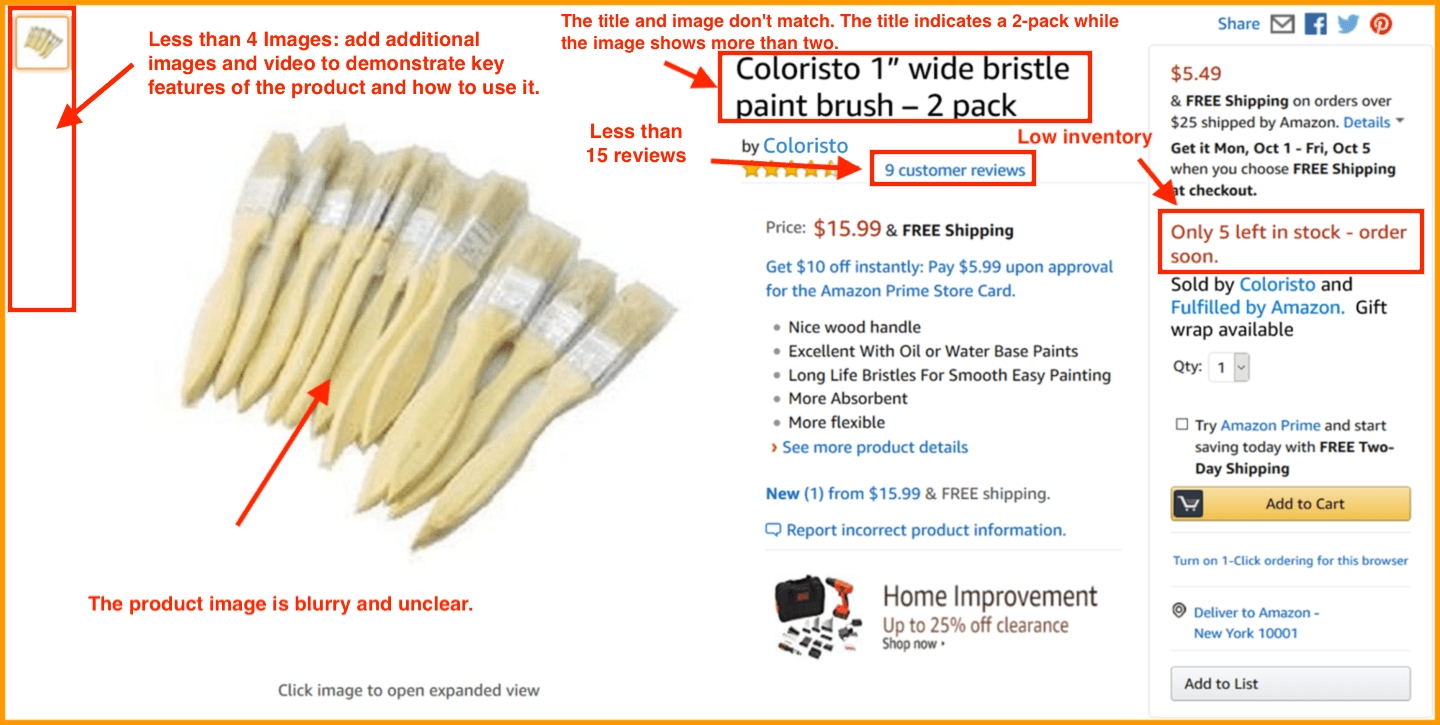
Last updated
Was this helpful?